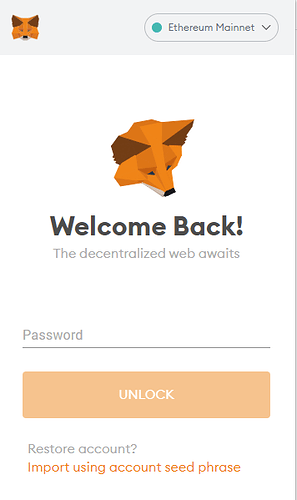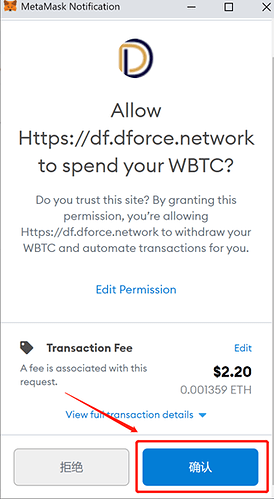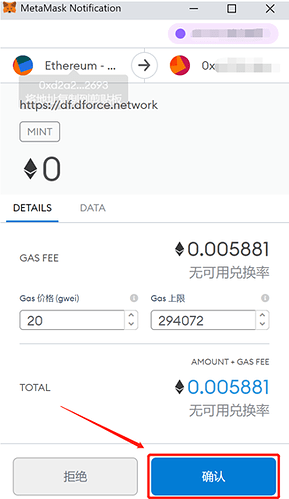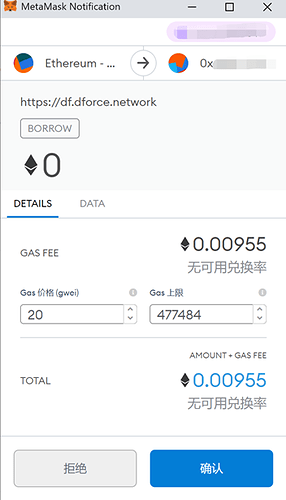This tutorial will show you 1. how to deposit tokens to earn interest and 2. how to borrow from dForce lending. Here we take depositing WBTC as collateral to borrow USDT as example.
1、Log in to dForce Lending protocol (app.dforce.network) and connect to your Ethereum wallet. dForce Lending currently supports MetaMask and Walley Connect.
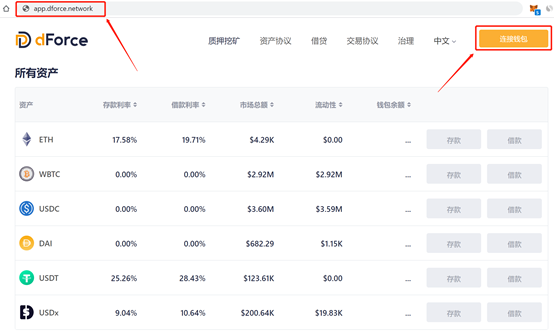
2、Make sure you are on the Ethereum mainnet, and unlock your wallet.
3、Find the asset you would like to deposit. Here we take WBTC as example.Click on “Supply”.
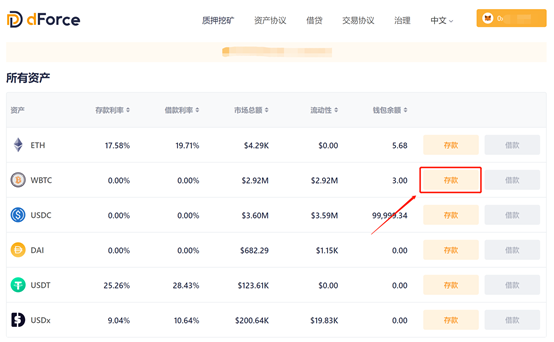
4、If you are depositing into dForce Lending for the first time, you need to first click the enable button to allow dForce Lending to withdraw your asset. You’ll only have to do this once for each asset.
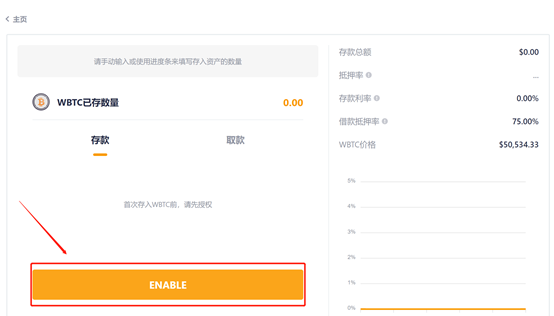
5、Confirm the transaction in your wallet and pay the gas fee.
6、https://forum.dforce.network/t/topic/179)。
You can read more on the risk parameter of the asset here: dForce风险评估指引
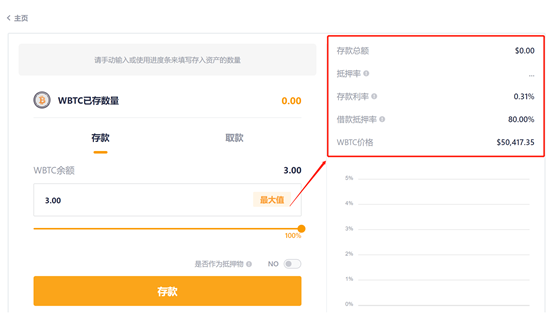
7、Input the amount you would like to supply, then click “Deposit”.
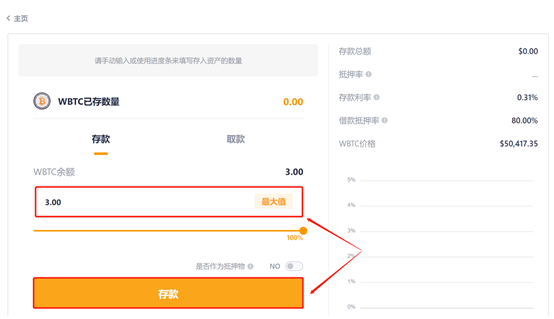
8、Confirm the transaction in your wallet and pay gas fees.
9、Now you can see the amount of asset you have deposited into dForce Lending.
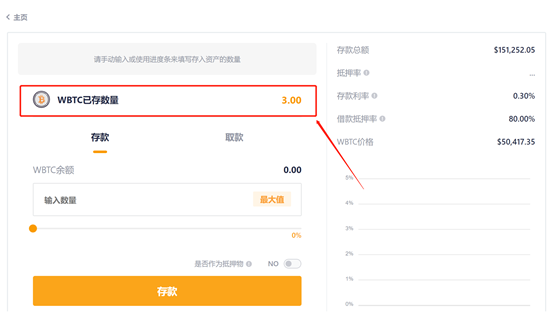
10、If you would like your deposit to be used as collateral to borrow other assets out, select “As Collateral” on the asset page.
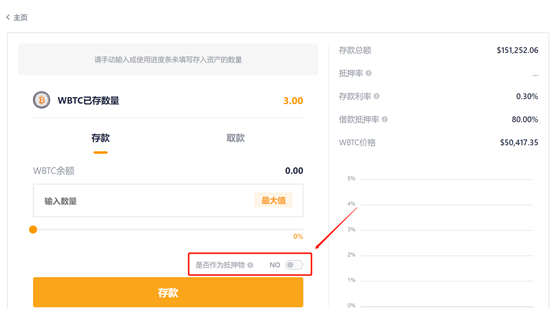
11、Confirm the transaction in your wallet and pay gas fees.
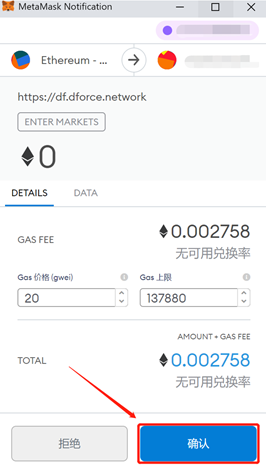
12、Now the asset can be used as collateral.
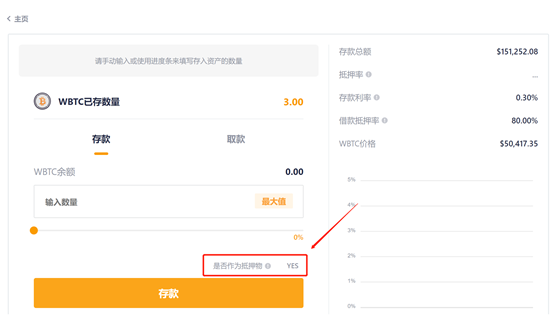
13、Go back to dForce Lending portal.
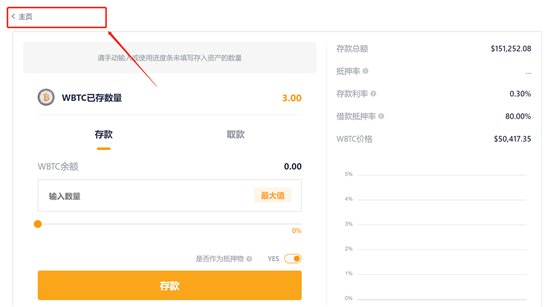
14、All your supplied and borrowed assets will be shown under “My Assets”.
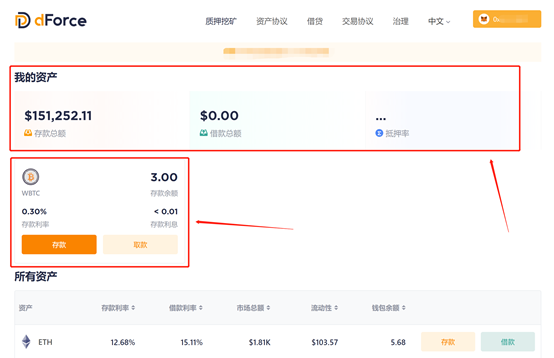
15、Now you have completed the deposit and your assets are earning interests. You can check the interest in “My Assets”.
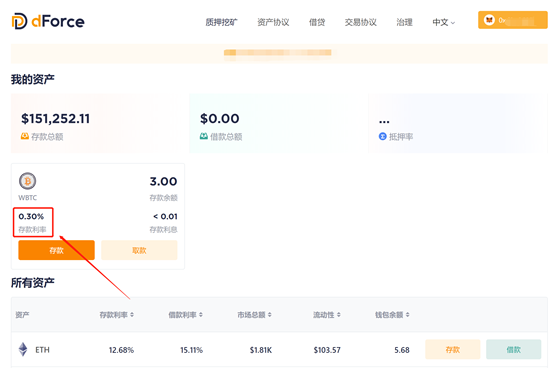
You will receive a pro rata borrowing limit after depositing assets. Please note you can’t deposit and borrow the same asset… Check out DIP005 – 关于dForce借贷协议首批上线资产的治理提案 for the borrowing cap of different assets. Below we take borrowing USDT as an example to show how to borrow from dForce Lending.
1、Find the asset you would like to borrow on dForce Lending portal and click on “Borrow”.
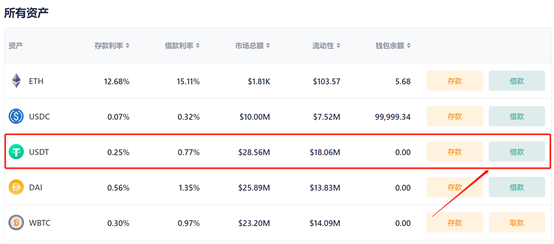
2、On the asset page, you can see your borrowing limit calculated by risk parameters including value of collateral, collateral ratio, LTV factor for borrowed assets, and borrowing cap.
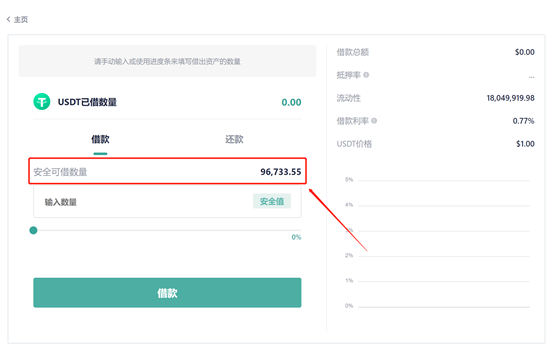
3、Input your borrowing amount and click on “Borrow”.
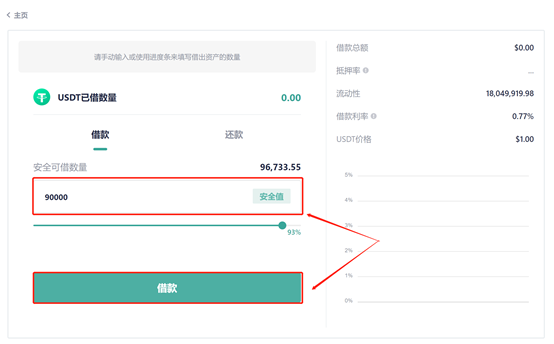
4、Confirm the transaction in your wallet and pay gas fee.
5、Now you can see the status of borrowed assets you have borrowed out.
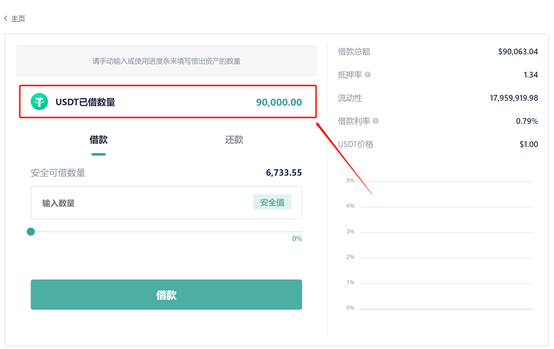
6、Back to dForce Lending portal.
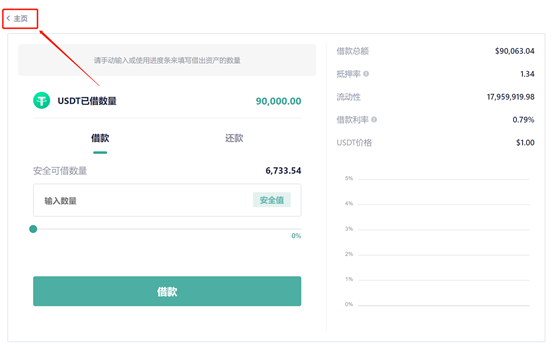
7、You can find your deposits and borrowings in “My Assets”.
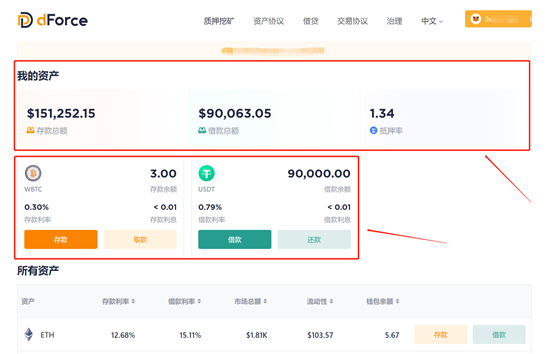
Join our community and participate in related discussions:
• dForce Official Website: https://dforce.network/
• Twitter: https://twitter.com/dForcenet
• Telegram: https://t.me/dforcenet
• Medium: https://medium.com/dforcenet
• Forum: https://forum.dforce.network/
Extended Readings:
Introduction of dForce’s Multicurrency Asset and Lending Protocol https://medium.com/dforcenet/introduction-of-dforces-multicurrency-asset-and-lending-protocol-6e7689905ad3
dForce’s Risk Assessment Guideline https://medium.com/dforcenet/dforces-risk-assessment-guideline-dc98a04a27d1
First Batch of Assets to be Supported with dForce Lending and Risk Parameters https://medium.com/dforcenet/the-first-batch-of-assets-to-be-supported-with-dforce-lending-d27e243f3fb