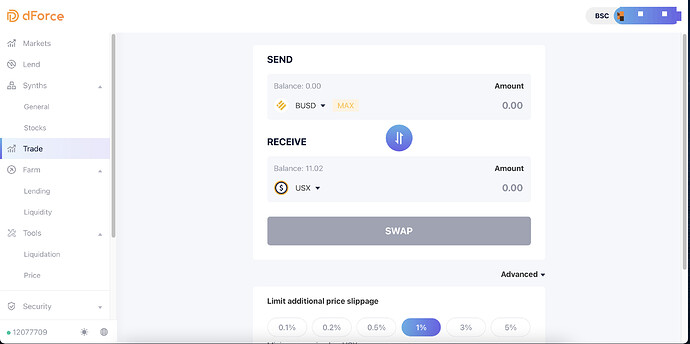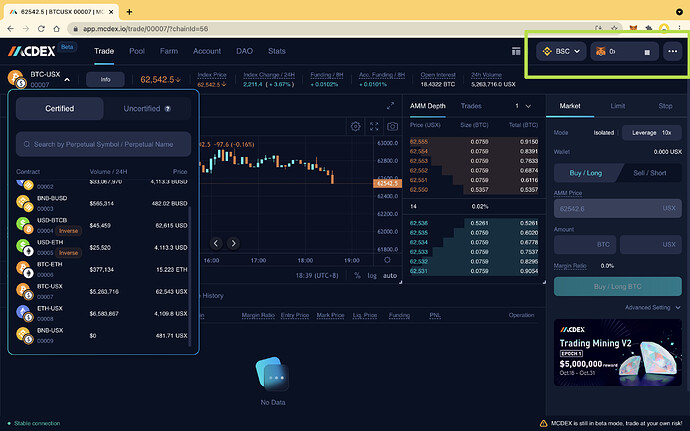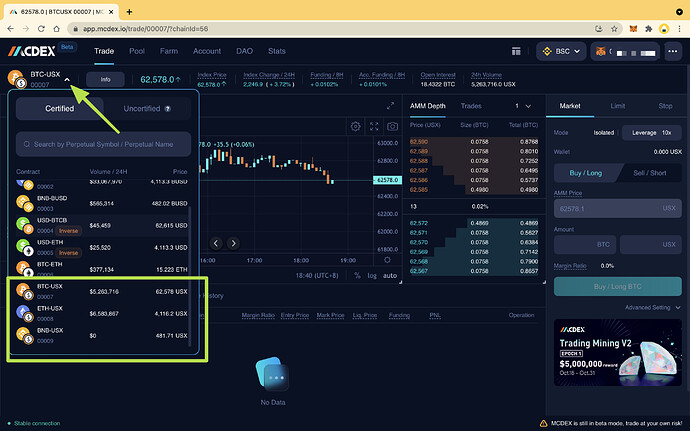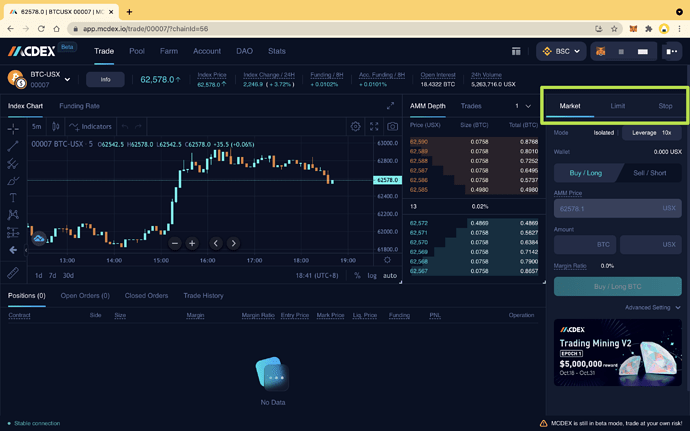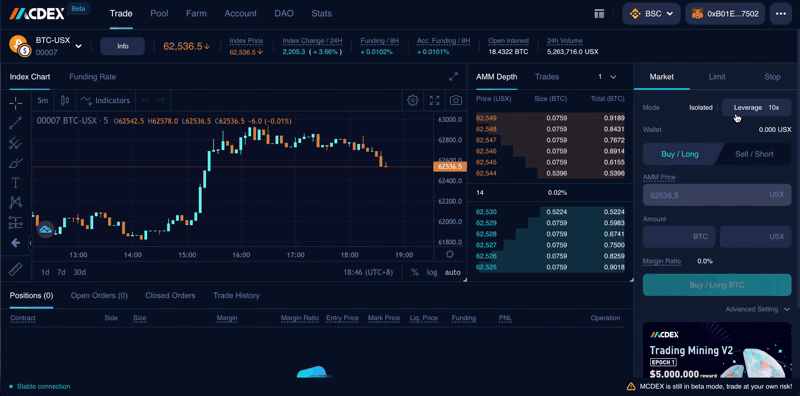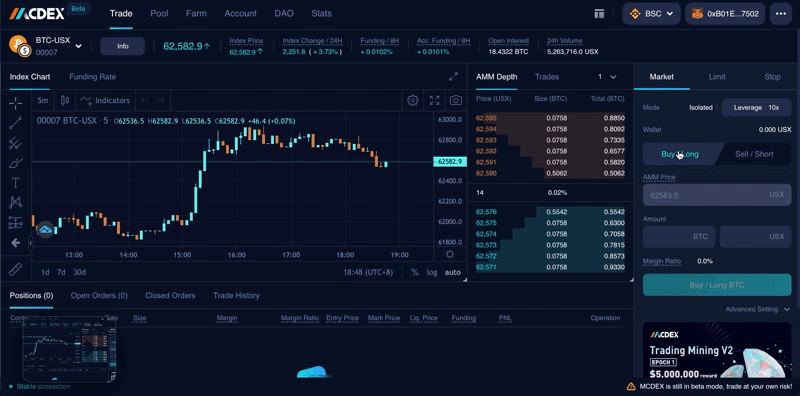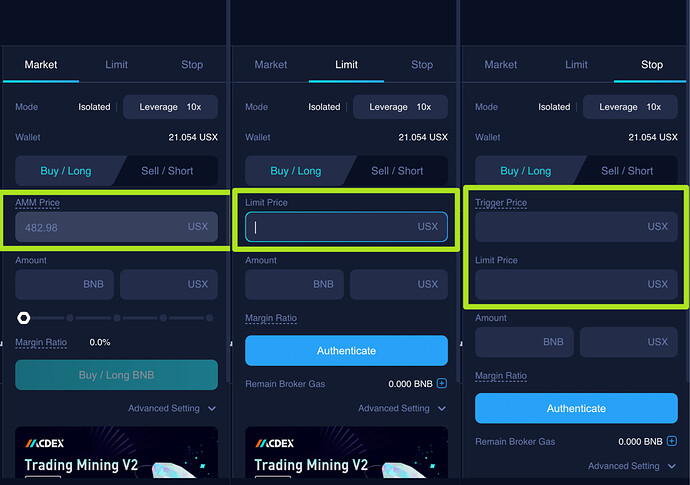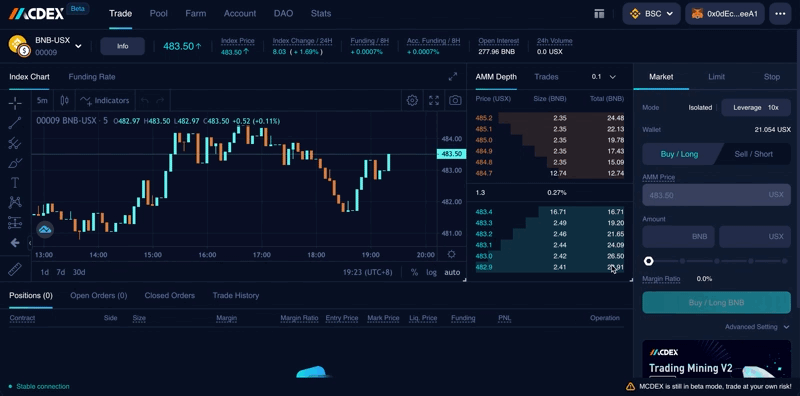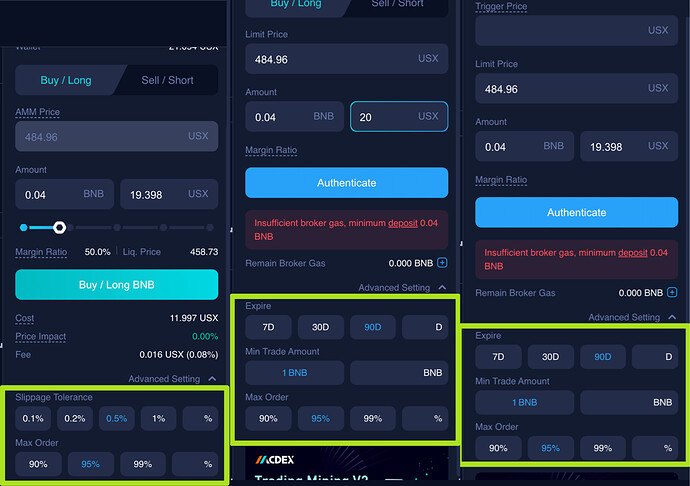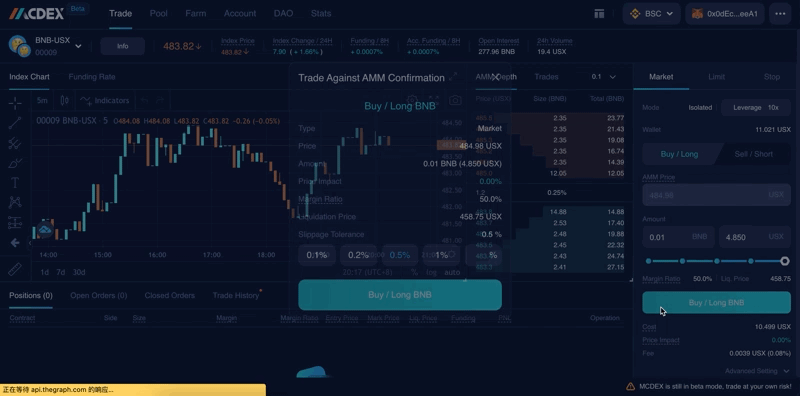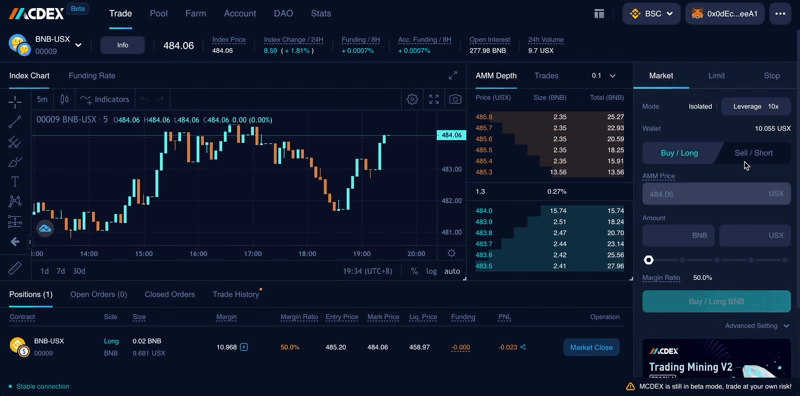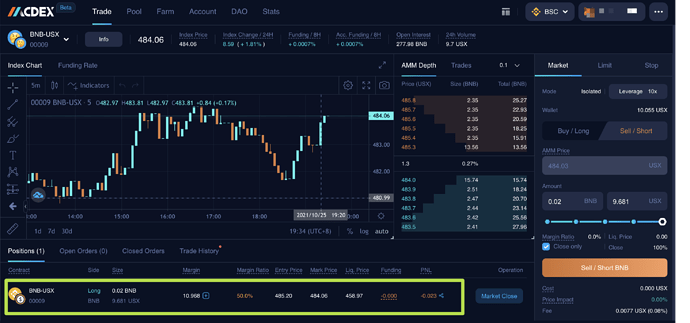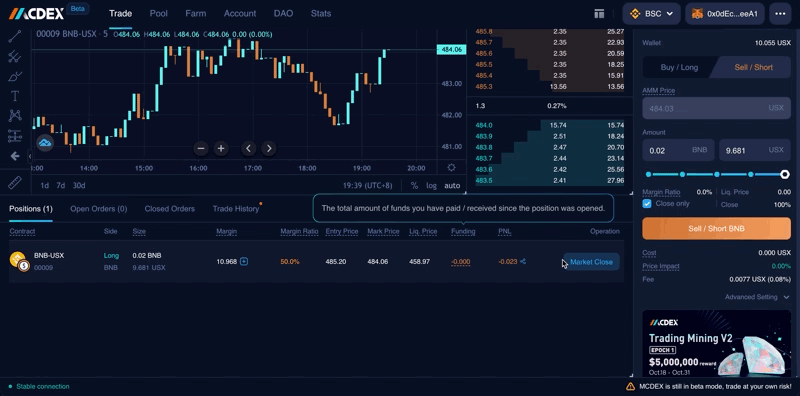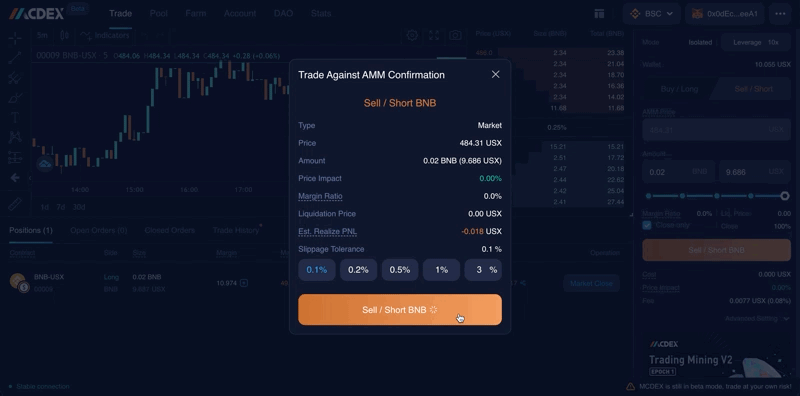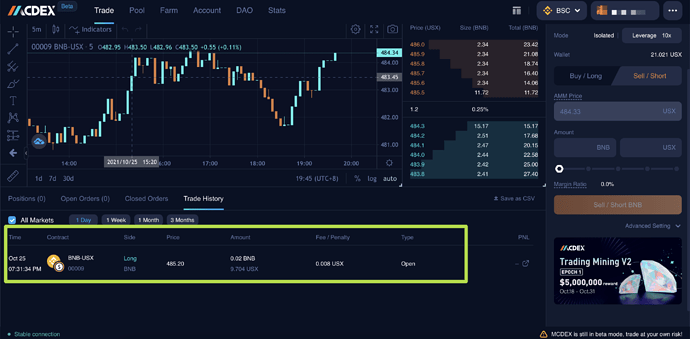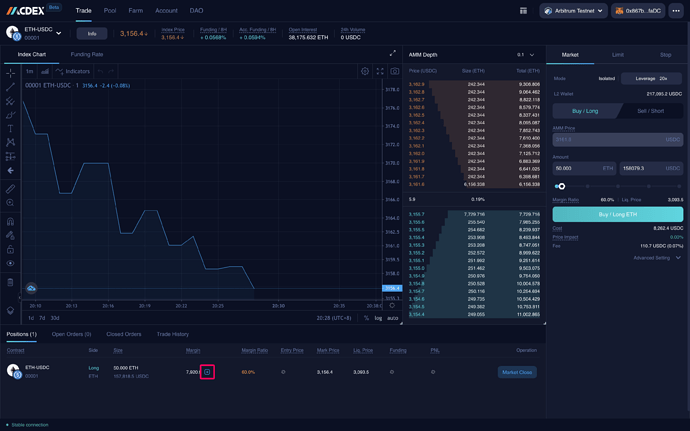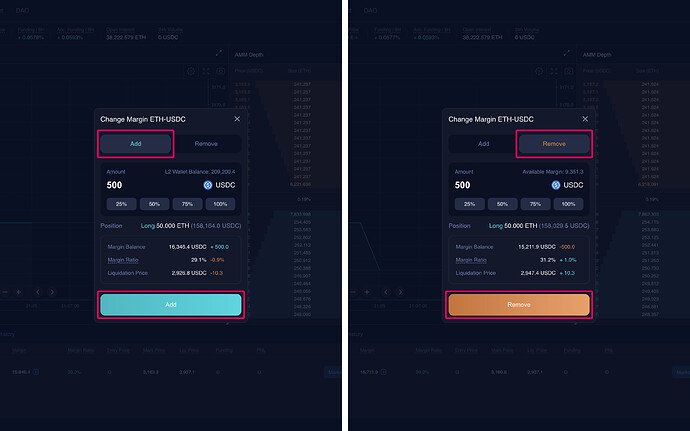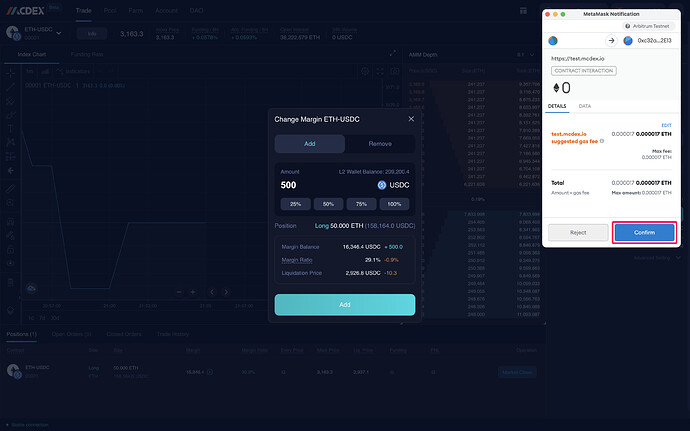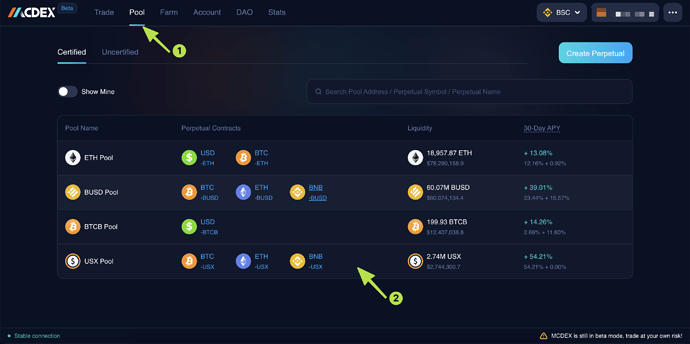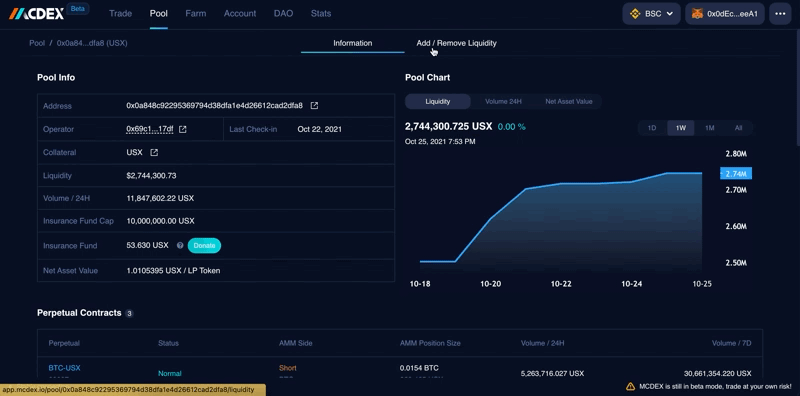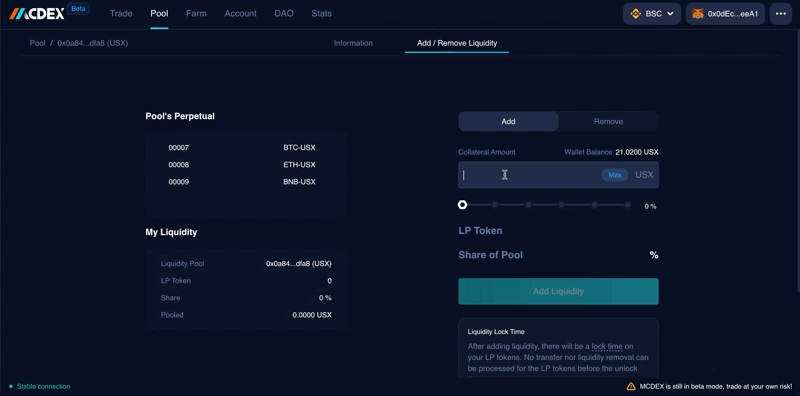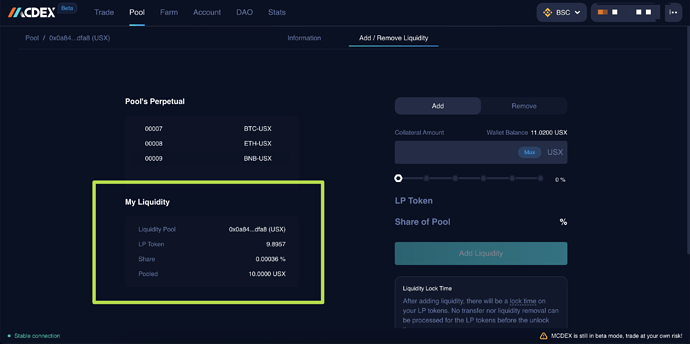How to get USX?
1.You can get USX by swapping in dForce Trade (liquidity from all mainstream DEXes has been aggregated). Please make sure you have switched the network to BSC
2.Borrow or mint in dForce Lending
How to open a position
1.Make sure you have switched your network to Binance Smart Chain (BSC). Connect your wallet.
2.Select the perpetual contract you want to trade.
3.Select the type of order you want to place.
4.Set up the leverage that you prefer. Adjusting the leverage will require you to confirm the action in your wallet
5.To open a long position, select the “Buy/Long” option; to open a short position, select the “Sell/Short” option.
6.Set the targeted underlying asset price for opening your position.
Note: For a market price order, the price will be set to be the current AMM price and cannot be changed.
7.Enter either underlying asset or USX amount for the position(the amount in the two fields will adjust accordingly). You can also use the slider to enter the amount.
8.For market price orders, you can adjust slippage tolerance and max order percentage under “Advanced Settings.” For limit or stop-limit price orders, you will be able to change the order expiry time, min trade amount and max order percentage under “Advanced Settings.”
9.Once you have finished setting up and are ready to open the position, depending on the position type, click the “Buy/Long” or “Sell/Short” button to open the confirmation dialog. Click the Buy/Long or Sell/Short button on the confirmation dialog to open the position. You will need to confirm this action in your wallet - also, you need to approve first in the first time.
![]()
NOTE: If you currently have a long or short position with this perpetual contract, the “Close only” option will appear when you try to open an opposite side position. By choosing “Close only,” after placing the order, the opposite side position will be applied to your existing position to close it.
For a “Close only” order, the amount cannot be higher than the amount from the existing order.
If you want to open a limit price or stop-limit price order, you will also need to add broker gas beforehand, so MCDEX can place your order to open the position when the market price reaches your targeted price.
10.You can find your open positions under “Positions.”
How to close a position
- To close a position, click the “Market Close” button and open the confirmation dialog.
2.Depending on the side of your position, click the “Sell/Short” or “Buy/Long” button to close your position. You will need to confirm this action in your wallet.
3.Once the position is closed, you can find it from “Trade History”.
How to change position margin
1.If you need to add or remove margin for your current position, click the “Change Margin” button and open the dialog.
On the dialog, you can add or remove margin based on your needs. Adding or removing margin requires confirmation in the wallet.
How to supply liquidity to USX pool (AMM)
1.Navigate to Pool, find USX pool (or enter “USX” in searching bar)
2.Click “Add / Remove Liquidity”
- Enter the amount of USX you would like to supply, then click “Add Liquidity”
4.You can see your liquidity in “My Liquidity”